How to Connect Any Phone or Tablet to Your TV Using USB
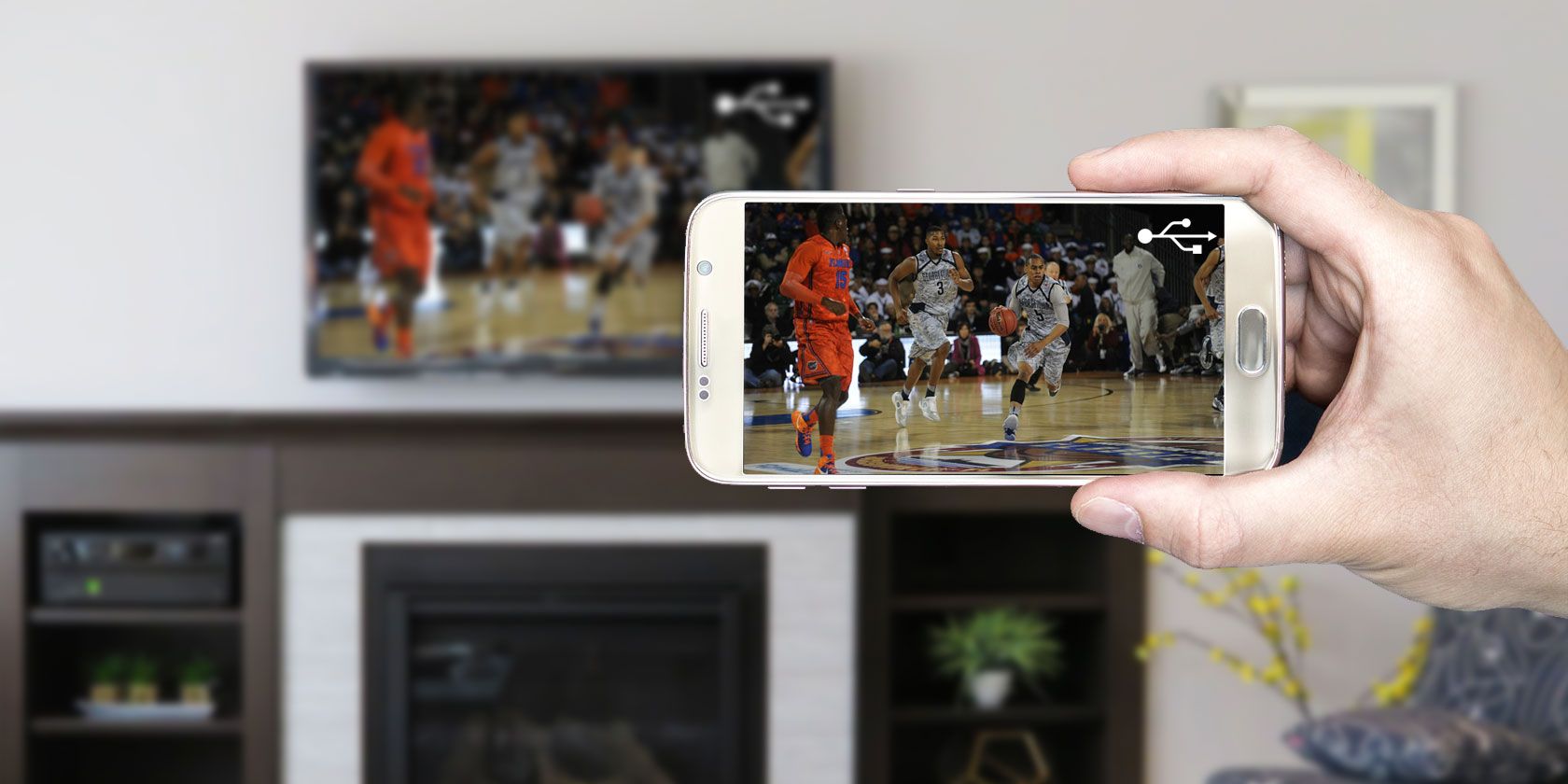
Connecting a phone to your TV isn’t as simple as you might think. Whether you want to enjoy Netflix, share photos, or use it for home working, hooking up a cable between your phone and TV can be tricky.
But it’s not impossible—it’s all a matter of selecting the right cable.
Here’s what you need to know about how to connect an Android or iOS phone or tablet to a TV using a USB cable.
Why Use USB to Connect Phones, Tablets, and TVs?
With the ease and prevalence of casting to mirror a phone screen wirelessly, you might be curious why you should use a USB to TV connection for your phone.
If you hook a phone to your TV with a hardwired connection, you benefit from a low-latency signal. For instance, if you plan to mirror your phone to a television for gaming, you’ll want a USB connection rather than a wireless configuration. This vastly reduces lag.
Plus, for situations where you lack Wi-Fi or have a weak wireless signal, you’ll need a wired connection instead.
To connect your phone or tablet to a TV, you can use one of the following methods:
- Android:
- USB-C cable with DisplayPort
- USB cable with MHL (Mobile High-Definition Link)
- USB cable with SlimPort
- iPhone/iPad
- Lightning cable (iPhone and iPad)
Which option you use depends on your specific device and operating system. Although all methods are similar, the process differs for connecting an iPhone versus an Android device.
Similarly, your connection method varies depending on your needs. Simply viewing photos on a compatible television requires your charging cable and mobile device. But for screen mirroring, you’ll need a USB adapter.
How to Connect Android Phones and Tablets to TVs With USB
You have two options for connecting Android phones and tablets to your TV:
- USB-C cable with DisplayPort support
- USB cable with MHL
- USB cable with Slimport
We’ll look at each below.
1. Connect Your Phone to a HDMI TV Using USB Type-C
The most recent Android smartphones feature a USB Type-C port. Also known as USB-C, this is a cylinder-shaped input that replaces micro-USB and is used for charging and data transfer.
Including support for the DisplayPort standard, USB-C can be used to mirror your phone or tablet’s display to a TV.
Simply connect the USB-C cable to Android, then connect this to a suitable docking station or USB-C to HDMI adaptor.
USB C HUB Adapter USB C HUB Adapter Buy Now On Amazon $23.992. Connecting Phone to TV Using USB With MHL
MHL is one of the most common solutions for connecting a phone to a HDMI TV with a micro-USB cable. This technology allows MHL-compatible devices such as smartphones and tablets to connect to televisions and projectors.
You can browse a list of MHL-enabled devices on the official MHL website.
To use Mobile High-Definition Link, you will need
- MHL-enabled phone
- USB to HDMI MHL adapter or cable
- HDMI cable
- Power cable
Although this is the general setup, the specific cable you’ll need varies. Google MHL cable [your device name] to find a list of compatible cables.
For a USB to TV connection using MHL, first hook up your phone via an MHL adapter. The adapter will require power either from a USB port on the cable or an external source.
Although MHL initially required a power connection, MHL 2.0 makes this non-essential. Still, since MHL does draw power from the mobile device, it’s wise to connect a power cable.
Next, connect your phone to your television with the MHL cable. After that, you should see your phone screen on your TV; it’s plug-and-play.
Overall, Mobile High-Definition Link is one of the best solutions for connecting an Android phone to a TV using a USB cable.
3. Connecting Phone to TV Using USB SlimPort
If you have an older phone, you might connect your phone to a TV with a SlimPort cable. While similar to MHL, SlimPort offers different outputs, but uses the micro-USB connection.
Whereas MHL is limited to HDMI, SlimPort outputs to HDMI, DVI, DisplayPort, and VGA. This makes it better suited to a variety of displays, including older monitors and TVs with no digital inputs.
Unlike MHL, SlimPort does not draw power from mobile devices.
You’ll need the following to connect a phone to your TV using a SlimPort adapter:
- SlimPort-compatible phone (SlimPort’s list of supported devices)
- A micro-USB SlimPort cable or adapter
- Appropriate video cable for your display (HDMI, DVI, DisplayPort, or VGA)
Begin by plugging the SlimPort adapter into your phone. Then, attach the SlimPort adapter to your display using the proper cable. You should then be able to view your phone’s screen on a TV. Like MHL, it’s plug-and-play.
Can You Connect an iPhone or iPad to TV With USB?
As iPhones and iPads don’t have USB, you can’t use this as a connection method. But you can connect them to a TV using a cable.
If you own an iPhone 5 or newer, it will have a Lightning connector. To connect your iPhone to a TV you’ll need the Lightning digital AV adapter for HDMI outputs, or the Lightning to VGA adapter if you have a VGA display. Buy the cable that fits your TV.
Older iOS devices with the old 30-pin port instead use the 30-pin VGA adapter.
You can connect an iPad to your TV through the same means. Again, you’ll most likely need a Lightning cable for this. Only the iPad 3 and earlier use a 30-pin cable. All other iPads, including every iPad Mini and iPad Pro, use a Lightning cable.
Once you’ve plugged in your adapter, simply hook up the video output to your display. Then, your phone screen will mirror to the TV. Apple’s official Lightning adapters contain an additional Lightning port for charging while viewing content on a second screen.
USB to TV: Connecting as a Storage Device
While the most common use case for connecting a phone to a TV using USB is for screen mirroring, there’s another option. Instead of screen mirroring, you can also simply view files like pictures on a TV.
However, this will require a compatible monitor, TV, or projector. Most modern displays should accept USB storage.
Of the various USB to TV connection options, this is the easiest. Since it only requires a phone, USB cable, and TV with a USB input, it’s simple to set up. Which specific cable you need depends on your phone.
On an iPhone or iPad, use a Lightning cable (or 30-pin for older devices). Alternately, Android users need a micro-USB or USB-C cable. The USB cable that came with your phone or tablet should work fine.
USB to TV: Connecting to View Photos
Modern Android devices don’t support USB Mass Storage, so your TV won’t view your device as a true external drive.
This assumes that your TV or monitor features a USB input capable of displaying files from a connected storage device.
Simply connect your cable to your phone, then to the TV. With the standard USB end of the cable connected to your display, change the input on your TV to USB.
On Android, it’s likely you’ll need to change your USB settings to Transfer files or Transfer photos (PTP). To do this, drag down your notifications from the top of the screen when connected. In the menu, tap the USB is charging this device notification to change it.
Note that this doesn’t work with all TVs. In some cases, the USB ports are purely for firmware updates.
Use Samsung DeX to Connect Your Samsung Phone to a TV
Among the most popular Android devices available, you’ll find Samsung flagship handsets. These feature connectivity with televisions and monitors. For pure screen mirroring, you’ll need a USB-C to HDMI cable.
To connect a Samsung Galaxy S8/S8+/Note 8 and later to your TV, merely hook up a USB-C to HDMI adapter. Plug the USB-C male into the USB-C charging port on your Samsung Galaxy device. Then run the HDMI cable into your TV.
QGeeM USB C to HDMI Adapter QGeeM USB C to HDMI Adapter Buy Now On Amazon $15.99However, Samsung Galaxy S8, S9, and Note 8/9 devices also include DeX. Bridging the gap between mobile and desktop, DeX offers a desktop experience run from your handset. You can run all the same Android apps, however, access your phone’s gallery, and basically get everything on the big screen
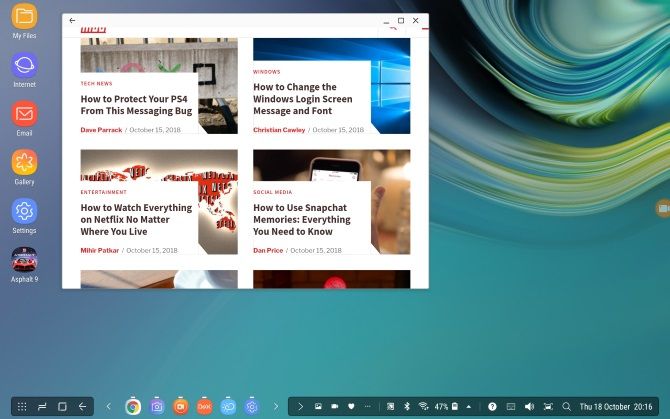
Since this is proprietary technology, the method for connecting a DeX-enabled Samsung phone to a TV differs from standard hookups.
For the entire Galaxy S8 and Note 8 line up, as well as S9 and S9+, you’ll need a dock to use DeX.
However, the Note 9 doesn’t require a dock. Instead, the Note 9 enters DeX mode with merely a USB-C to HDMI cable. That’s far more useful than a dedicated dock.
If using a dock, you will also need a power cable for powering the dock and charging your device. To find out more, see our guide to using DeX to turn your phone or tablet into a computer.
Connect Phones, Tablets, and TVs With USB: Success!
While a USB to TV connection varies by device, connection type, and display inputs, it’s thankfully simple to set up. However, don’t forget that wireless casting is usually more convenient.
Regardless of whether you’re using an Android, iPhone, or a Samsung device running DeX, there’s a way to connect your phone or tablet to a TV for viewing on a larger screen.
For more, check out our master list of ways to cast your screen.
Read the full article: How to Connect Any Phone or Tablet to Your TV Using USB
from MakeUseOf https://ift.tt/2LsBqUq











No comments: