How to Cancel Your LinkedIn Premium Subscription
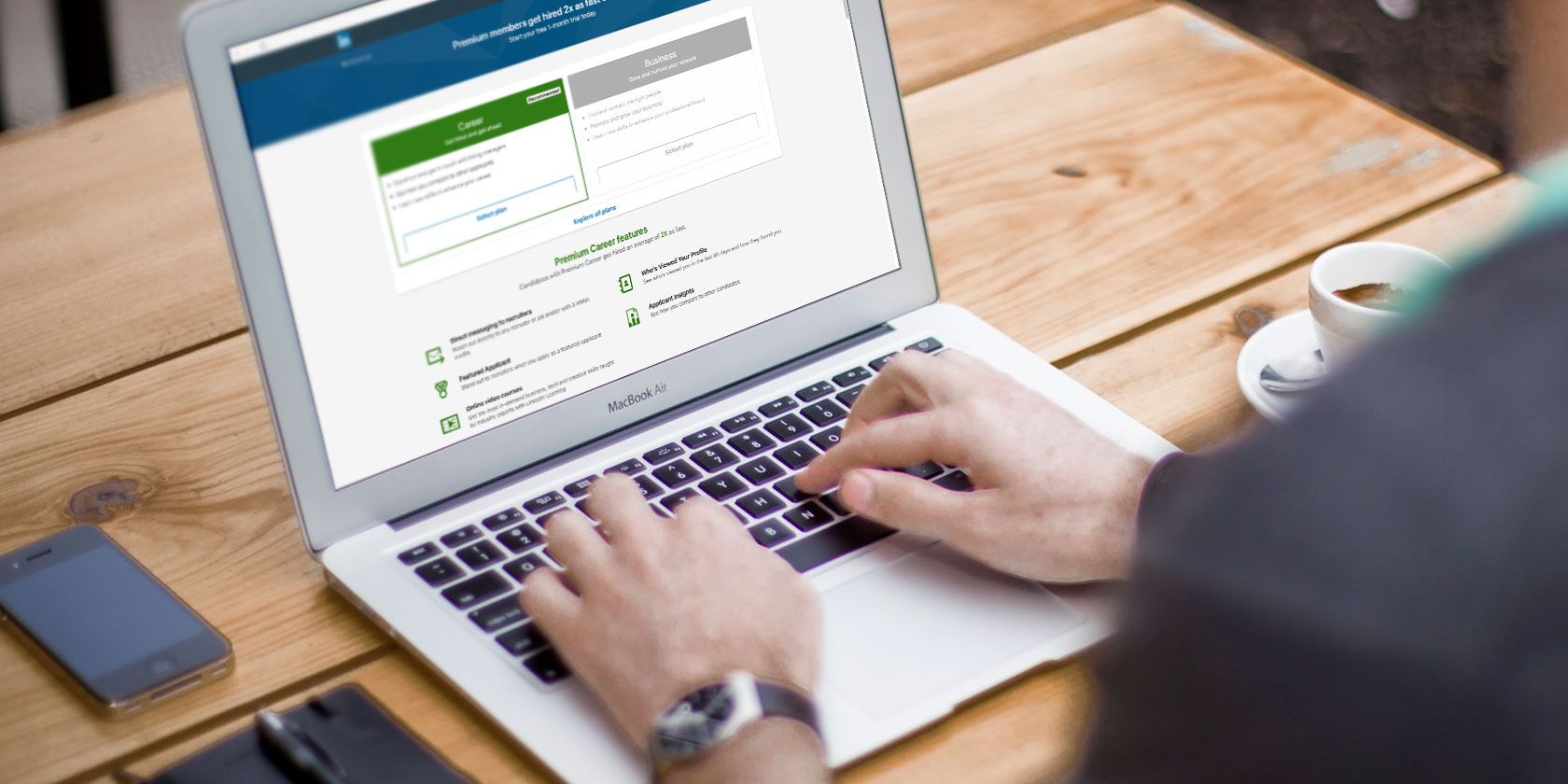
Whether you already have a LinkedIn Premium subscription or are considering signing up for a subscription, it’s important to know how to cancel LinkedIn Premium.
This is because while LinkedIn Premium is an useful tool, you may find it’s not for you. Especially if you have settled into a job and have no intention of changing companies.
So, in this article, we’ll show you how to cancel LinkedIn Premium.
What Is LinkedIn Premium?

LinkedIn Premium is a tiered subscription service that allows you to access different levels of networking depending on which subscription tier you sign up for.
The most commonly known tier—Career—allows you to use LinkedIn Learning exclusives and advanced employment metrics to see how you perform against other candidates. LinkedIn Premium Career also gives you a monthly allowance of InMail credits, which you can use to contact hiring managers.
At the other end of the subscription tier, LinkedIn Premium Business gives you company insights and unlimited browsing.
As someone who’s tried out the “Career” tier more than once, I can definitively say that all of these features are very useful when searching for a job. If you’ve got the cash to pay for it, there are plenty of reasons to try LinkedIn Premium.
Unfortunately, LinkedIn Premium is expensive. And if you’re working full-time, the chances of you being able to make full use of the LinkedIn Learning catalogue are also pretty slim.
In which case, you may decide you want to cancel your LinkedIn Premium subscription. So here’s how to cancel LinkedIn Premium.
Note: We used a Premium Career account for this tutorial. However, cancelling a Recruiter Lite or a Sales Navigator account is done in a slightly different manner. As these account types are not the same thing as Premium Career or Premium Business, they will not be covered here.
How to Cancel LinkedIn Premium

While cancelling LinkedIn Premium is simple, it’s important to note that Premium can only be cancelled through a web browser. The only exception to this rule is if you signed up for LinkedIn Premium directly through one of Apple’s subscription services.
1. Access Your LinkedIn Premium Account
To cancel your LinkedIn Premium account through a browser, log into your LinkedIn homepage:
- On the top bar where it says Me, click on the white arrow.
- After you click on the arrow, press Access My Premium.
- Once you’re on your Premium page, you’ll see two tabs: My Premium and Explore Premium.
- Under My Premium, there will be a main section with your personalized insights. You’ll also see a list of dropdown menus on the right-hand side, where you can look at different areas of information associated with your account.
- Click on the Manage Premium account tab, to expand it.
- Then click on Cancel subscription.

2. Confirm That You Want to Cancel LinkedIn Premium
LinkedIn makes it very easy for you to cancel your subscription, but the company doesn’t want you to leave for obvious reasons.
When you press Cancel subscription, the site will take you to another page where it will show you what you’ll lose if you cancel LinkedIn Premium. The company will also show you a list of additional options that you can consider, such as switching to a different plan that is more suited to your needs.
If you weren’t dead-set on cancelling your LinkedIn Premium account, this is the time to back out.
However, if you’re sure you want to leave, click Continue to cancel.

Once you click Continue to cancel, you’ll see a page where LinkedIn requires you to give feedback on your reason for cancelling. The options here are pretty straightforward, and you can pick only one.
If you don’t see an option that fits your needs, click on Other, and fill out the details.
After you’ve chosen your reason for leaving, click on Confirm cancellation.

LinkedIn will then take you to one last page where it tells you that your cancellation was successful. From here, press Done. And that’s it. You has successfully canceled LinkedIn Premium through your browser.
As mentioned earlier, however, you can also cancel LinkedIn Premium through an Apple subscription service. Here’s how…
How to Cancel LinkedIn Premium Through Apple

Now, it should be noted that according to LinkedIn’s help page, there is currently no way to cancel LinkedIn Premium through the LinkedIn mobile app on either iOS or Android.
The only exception to this rule is if you buy LinkedIn Premium directly through an Apple subscription service, such as iTunes or the App Store.
The reason for this is because Apple has very strict user privacy policies: the company keeps the purchasing history of its users centralized. You can read about Apple’s full instructions for cancelling any of your subscriptions on Apple’s help pages.
If you want to cancel your LinkedIn Premium subscription through the App Store on your Mac:
- Open up the App Store.
- Sign in with your Apple ID.
- At the bottom of your left-hand sidebar, you’ll see your account name. Click on it, or sign in.
- Once you’re signed in, click View Information at the top of the App Store. If prompted (for security reasons), sign in again.
- Once you’re on your information page, scroll down until you see Subscriptions.
- Click Manage.
- Click Edit on your LinkedIn Premium subscription.
- After you click Edit—and you’re taken to the details on your subscription—click Cancel Subscription.
To cancel your LinkedIn Premium subscription through your iOS device:
- Go to the Settings app.
- Tap on your name at the very top of the app.
- Tap on Subscriptions next.
- Once you’re in Subscriptions, tap on your subscription for LinkedIn. Please note, if you have not bought LinkedIn Premium through Apple directly, it will not show up.
- Once you tap on your subscription for LinkedIn, choose Cancel Subscription.
What Happens After You Cancel LinkedIn Premium?

After you cancel LinkedIn Premium, there’s not much more that you need to do. At the end of your billing cycle, your account will revert back to a basic one and you’ll lose access to your Premium features.
The one major thing that I’ve noted—as someone who has cancelled LinkedIn Premium more than once—is that for the first few months after you unsubscribe, LinkedIn will send you lots of emails asking you to resubscribe to Premium.
These emails are frequent enough to get annoying, but if you ignore them they will eventually stop.
Quit LinkedIn Premium If It’s Not Right for You
While LinkedIn Premium is a great service with a lot of amazing features, there’s nothing wrong with cancelling the service if you don’t feel like it’s a right match for your needs. It’s just another tool that you can use to find a job, and not actually a necessity.
One thing you can do without a LinkedIn Premium subscription is follow companies you’re interested in? And here are the companies you should follow on LinkedIn.
Read the full article: How to Cancel Your LinkedIn Premium Subscription
from MakeUseOf https://ift.tt/34a8drf




No comments: