How to Create the Perfect Artwork for Your Spotify Playlists
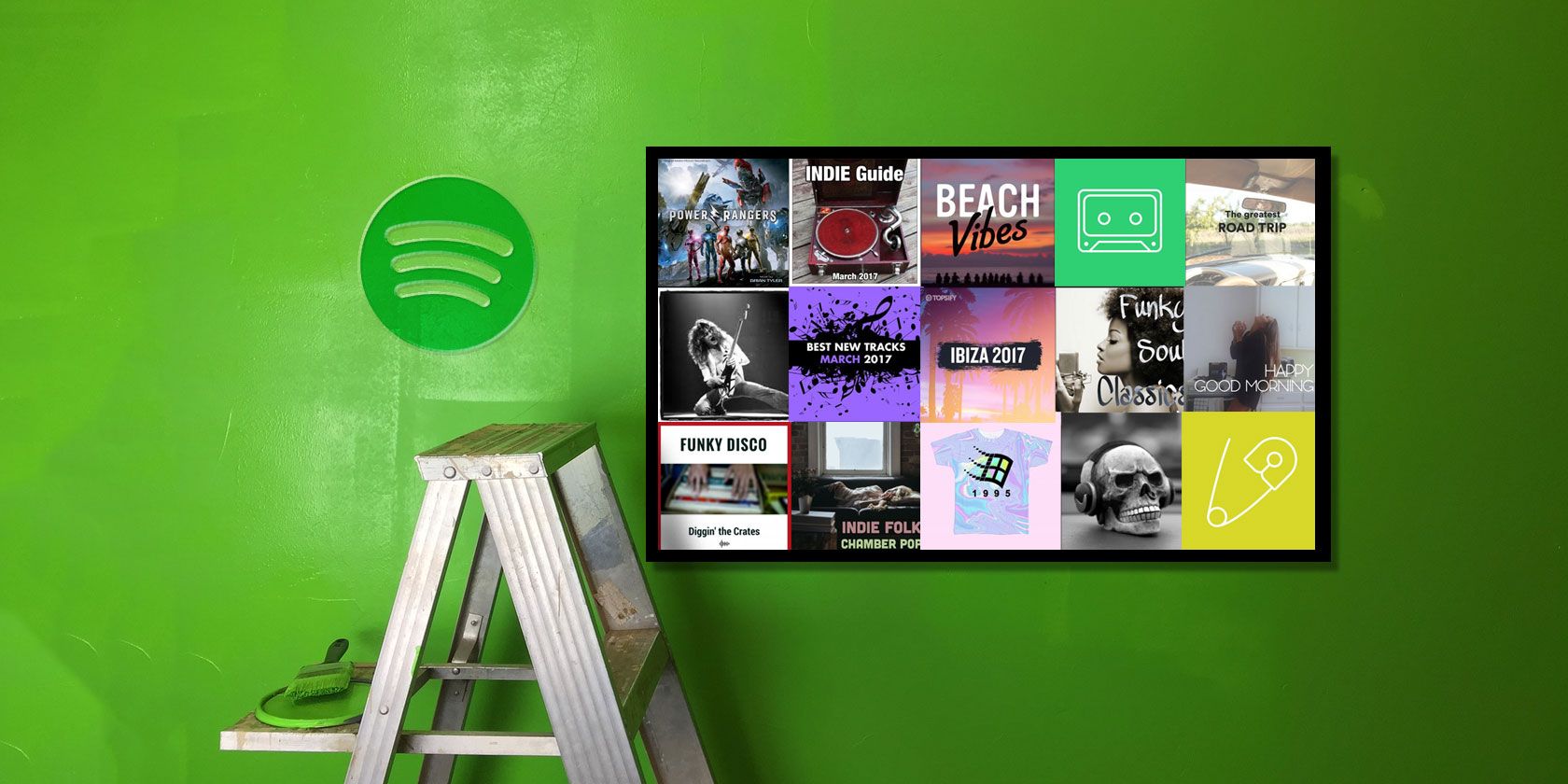
Playlists are an integral part of the Spotify experience. Whether you have impeccable taste in music that demands to be shared with the world, or are just compiling a collection for your upcoming road trip, the modern day mixtape is the best place to do it.
Spotify Playlists are even better if you use your own playlist cover image to show them off. But how do you do this?
In this article we show you how to design your own artwork, find the right Spotify playlist cover size, and discover whether there’s a playlist cover maker that will create them for you automatically.
Use a Spotify Playlist Cover Maker
First up, if you just want a quick and easy solution you can generate your artwork using the Spotify playlist cover maker at ReplaceCover.com. It’ll take you just a couple of minutes to create something which looks pretty smart.

Just load up the site, then do the following:
- Pick a background image from the Things tab on the left.
- Click the Themes tab and select a color scheme.
- Click the text in the album art preview window and type in your playlist title.
- Use the text size and text align buttons on the right to finetune your design.
- Click the Download button to finish.
This will download a 600 x 600 pixel image, which is an ideal playlist picture size. But if even this is too much work, just click the Random button on the right to cycle through a series of randomized combinations of theme and image until you find one you like.
ReplaceCover.com is useful, but still quite limited in its current form. It’s worth keeping an eye on though, as the site’s roadmap suggests exciting features are going to be added in the future.
Spotify Playlist Cover Size and Other Things to Know
If you’d rather make your own Spotify playlist cover it’s easy to do.
You don’t need to be a Photoshop expert. Any basic graphics app that lets you place text on an image and do a little cropping will work. One of the best graphic design apps is Canva. It runs in any web browser and has a pre-made CD Cover template that you can use to get started.

There are a few rules you need to follow when making your playlist image:
- Your image should be square. You can use a different shape if you want, but it will be cropped square when you upload it.
- The maximum file size is 4 MB. Any larger and you’ll either need to re-save it while dropping the quality level, or reduce the dimensions.
- The minimum Spotify playlist picture size is 300 x 300 pixels. It’s better to go beyond this to ensure the image doesn’t risk losing quality on very high-resolution displays. There is no maximum playlist picture size—just keep the file under 4 MB.
- The file needs to be a JPEG. This means that things like transparency and animation are off limits.
To complete your playlist:
- Add a title. You’ve got 100 characters to play with. It’s best to keep it short and descriptive so people can find it in a search. Don’t be afraid to be literal. Just tell people exactly what they’re getting.
- Include a description. This can be up to 300 characters long, in a single paragraph, and in plain text. Line breaks and HTML are not accepted.
How to Design Your Own Spotify Cover Art
The main priority for playlist artwork is to be clear at every size it’s displayed at. This ranges from a large size on the desktop, to a tiny thumbnail on your phone.
Simplicity is the key for this: your image shouldn’t be overly busy, and if you’re using text you don’t want really want more than three or four words printed in a readable font.

Head over to playlists.net and you can see hundreds of examples of playlist art. Just by scanning the page you’ll quickly get a flavor for what works and what doesn’t.
Choose a Color Scheme
To an extent your color scheme will be dictated by whichever image you choose to use, but you can bear this in mind when picking one.
Spotify uses a dark color scheme. For maximum effect you don’t want your artwork to blend in, you want it to stand out. Using lighter or brighter colors will help you do this.
Pick an Image
The main part of your artwork will be your image. The most successful images are those that contain a dominant focal point and plenty of negative space around it where you can place your text.
To stay on the right side of the rules you need to have permission to use your chosen image. Use one of these free stock image sites rather than just grabbing something from Google Images.
Try and find an image that represents whatever’s in your playlist. So your “50 Best Summer Anthems” playlist might have a picture of a beach, “80 Hits of the 80’s” could be a picture of a Walkman, and so on.
Again, being literal is fine. If someone is scanning a page of search results, they’ll spend well under a second looking at each piece of artwork. You’ve got to grab their attention instantly.

An image that errs on the minimalist side tends to work best. If the image is too busy it will become unclear at smaller sizes. And if you try to put text on top of a detailed background it will be difficult to read.

You don’t have to use a photo at all, of course. Abstract artwork or even just a flat colored background can also be very effective.
Choose a Font
Font selection is an art form in itself. When picking one in this instance you can focus on two main priorities:
- It should be legible at all sizes. Script fonts and heavily stylized fonts can be difficult to read at the best of times, but especially at smaller sizes. Thin or Light fonts also lack contrast, which can affect their readability.
- Try and find a font that reflects the playlist’s content. You don’t have to go overboard with this, but it’s probably safe to say that your Death Metal playlist would want a different font to your Disney playlist.

There are many places to find fonts if you don’t want to limit yourself to the ones included with your computer’s operating system. Check out these sites to download free fonts.
If in doubt, stick to the basics. Fonts like Helvetica and Avenir are neutral all-rounders, impact fonts are a bit more shouty, and script fonts more fun.
Keep the number of words to a minimum, and pick a color and weight that maximizes contrast with the background.
Build a Brand
Have you got lots of playlists you want to share? Why not start using your artwork to develop your own brand.

If you want to become recognized as a music curator worth following you don’t just need to create playlists, you need to present them in an appealing way. Experiment with a few styles of playlist artwork, then when you find one you like turn it into a template.
Use a consistent type of image, the same style of typography, maybe even make your own little logo to slap on them. Pretty soon your user page will be looking very professional.
How to Upload Your Playlist Artwork
With your playlist artwork designed and ready, you now need to upload it. At the time of writing, you can only do this in the Spotify desktop app—mobile is not yet supported.

The process is simple. Open your playlist and click the default artwork that will have already been added. Next, fill in the Name and Description, then click Choose Image and select the file from wherever you’ve saved it on your computer.
You can remove or change the artwork at any time.
How to Share Your Spotify Playlists
Finally, you need to share your finished playlist. Spotify has a few sharing options built in:
- Share—Shares the playlist directly to your social media channels.
- Copy Playlist Link—Gives you a link that you can send to individuals via email or a messaging app. It opens in a browser.
- Copy Spotify URL—A shareable link that will open in the Spotify app when clicked (so long as the recipient has the app installed).
- Copy Embed Code—A small snippet of HTML code that enables you to embed your playlist onto your website.
You can also set playlists to be collaborative, where other users can add to them, or private if you don’t want to share them.
In addition, you can share your playlists online in other locations. Playlists.net allows you to upload your playlists, where they could be seen by millions of people. Also, check out various Reddit communities, especially /r/Spotify.
For more tips on sharing Spotify playlists, plus a whole lot more, check out our guide to managing your Spotify playlists.
Read the full article: How to Create the Perfect Artwork for Your Spotify Playlists
from MakeUseOf http://bit.ly/2x4YBz1





No comments: