Facebook Friend Requests: Unwritten Rules and Hidden Settings

Facebook friend requests are delicate. Inappropriate attempts to expand your network could get you blocked from adding more Facebook friends. Maybe it already happened to you and you can’t friend someone on Facebook.
On Facebook, innocent mistakes can lead to drastic consequences. But with our tips on how to manage Facebook friend requests, you can avoid facing unintentional punishment or lift an existing block and continue making many new friends.
How to Add Friends on Facebook
Here is a little refresher on the basics of adding friends for those of you not too familiar with Facebook. Everyone else, please skip ahead.
The Facebook Friend Requests Menu
When logged into Facebook, you can see your pending friend requests via the Friends icon in the top right. If you have unseen friend requests pending, you will also see a red number overlaying the icon, indicating how many people have requested to friend you.
![]()
Click the icon to expand a menu that shows all pending Friend Requests and a list of People You May Know.
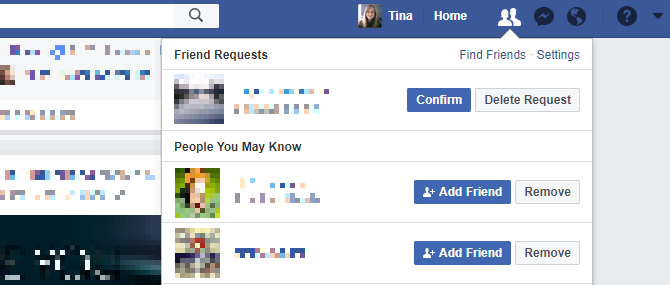
Click Confirm to add a friend or Delete Request to deny the request. The sender won’t be notified.
How to Send and Cancel a Friend Request on Facebook
You can also search for people you know, open their profiles, and—if they accept friend requests from the public or friends of friends—add them by clicking the +1 Add Friend button located right next to their name.

To cancel a friend request, go back to their profile, hover over the button that now reads +1 Friend Request Sent and select Cancel Request from the menu.
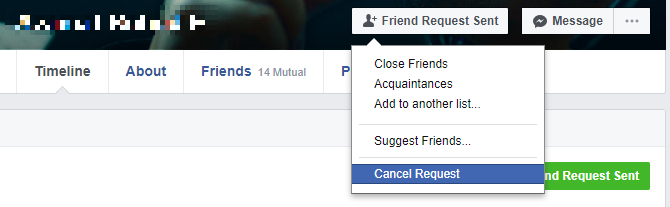
You can also remove a friend via their profile or your Friends list. Facebook does not notify people if you remove them. However, it is possible to track your Facebook friends with third-party tools and receive alerts when people remove you.
Unfollowing vs. Unfriending
Rather than unfriending people who are flooding your News Feed with silly posts, try unfollowing them instead. That way you can maintain your sanity, without risking the loss of a friendship. For more information read our primer on following and unfollowing.
From your News Feed (Home) find a post from your overactive friend, click the arrowhead in the top right to expand the post menu, and click Unfollow. If you think the hyperactivity is only temporary, you can also snooze their messages for 30 days.
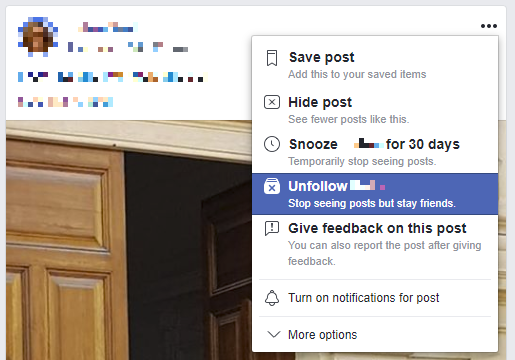
Alternatively, head to your friend’s profile, expand the menu right next to your friendship status, and select Unfollow from the bottom.
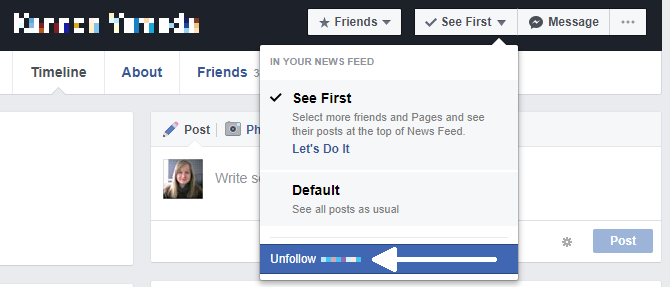
Unwritten Facebook Friend Request Rules
Now that you understand the basics of how to add friends on Facebook, let’s review some finer details of managing Facebook friend requests.
Only Add People You Know
Facebook only wants you to add people you know in real life. If your friend requests frequently remain unanswered or even if just one person reports your friend request as unwanted, Facebook may conclude that you have sent friend requests that violate its Community Standards. Consequently, Facebook might block you from sending friend requests for some time.
To avoid being blocked from adding friends, follow these guidelines:
- Make it easy for people to recognize you, so set a genuine profile photo and use your real name.
- Try to add only people with whom you have mutual Facebook friends.
- Send your desired contact a message introducing yourself before you add them.
In other words: don’t look like a fake account, don’t add random strangers, and don’t be a stranger yourself.
Add Friends Conservatively
You will often want to add a new friend immediately, even though you don’t have mutual friends on Facebook. And it might be more awkward to send a message first than to add them directly. That’s cool. Just be sure you don’t add too many people without common friends at once simply to expand your Facebook reach.
If you don’t know someone, just want to know what they post to Facebook, and if there is an option to follow them, give that preference over adding them as a friend. This allows you to see what they are up to, but your Timeline is not shared with them.
Report Spammy Friend Requests
When you delete a friend request, Facebook promises that the sender won’t be notified. But they might send you a new request. If you can’t get rid of them, you can use the Mark as Spam button—which comes up after you delete their request—to block further friend requests from that person.
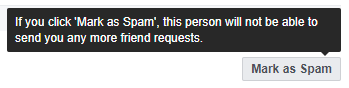
Keep in mind that if you do this, the person may be penalized.
Review Friend Requests You Have Sent
Feeling conscious about maybe having sent too many friend requests yourself? Go ahead and double-check.
Click the Friends icon at the top, click Find Friends, and click View Sent Requests. From here you can cancel pending requests.
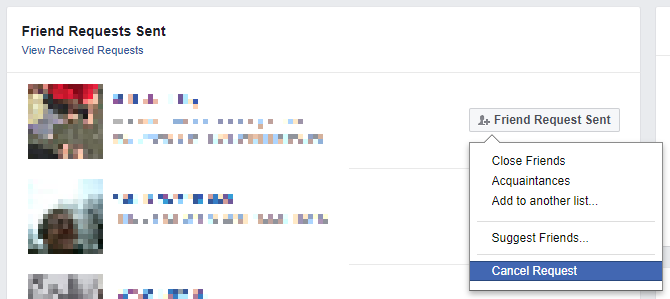
Block Friend Requests From Strangers
Facebook allows you to restrict who can send you a friend request. Not setting that limit is an open invitation for anyone to request your friendship. If you’re receiving too many friend requests from strangers, here’s how you can stop it.
From the Friend Requests menu in the top right, click Settings and choose Everyone or Friends of Friends from the drop-down menu.
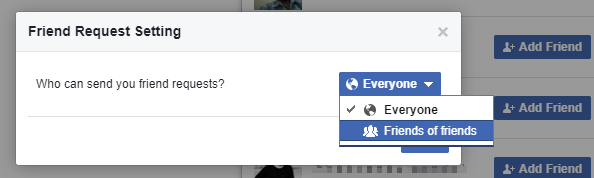
Alternatively, click the arrowhead in the top-right to expand the Facebook menu, select Settings > Privacy, and under Who can contact me? click Edit and select Everyone or Friends of Friends.
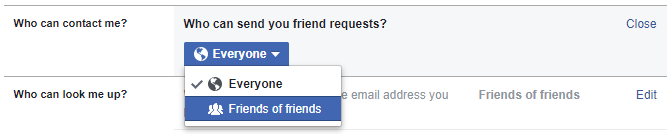
Hide Your Friends List and Friend Activity
Allowing everyone to see who you’ve friended could cause some people to be jealous and subject your friends to unsolicited friend requests. It’s best to restrict who can see your Friends list and friend activity.
To hide your Friends list, expand the Facebook menu from the top right and select Activity Log. In the left-hand menu, click More underneath Comments to expand all Facebook sections. Click Friends to browse all activities related to adding, accepting, and removing friends. Here, you can further refine your privacy settings by choosing who can see your Friends list and where your friend activity will show up.
In the top-right, you’ll see a note saying Who can see your friend list? Click the Settings icon to its right to expand a list of options. The explanation hidden under [?] could help you decide which setting is right for you.
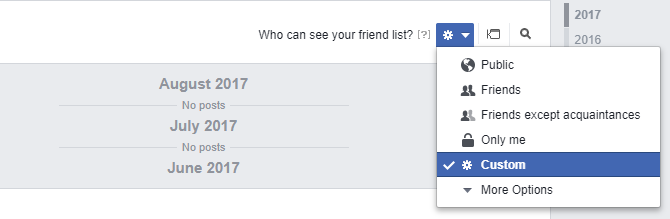
Furthermore, you can fine-tune where your friend activity can show up. Click the message icon to the right of the Friends menu to see your options.
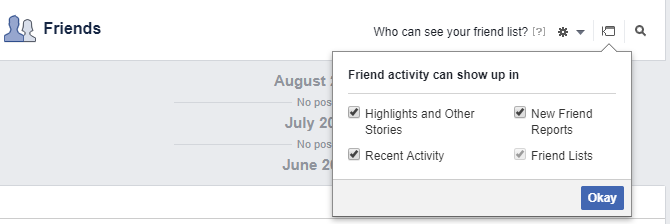
This setting allows you to friend someone and hide it from your status updates. You can also hide friends on Facebook.
Why Can’t I Friend Someone on Facebook?
If you can’t seem to friend someone on Facebook, here are the most likely reasons.
You Sent an Unsuccessful Friend Request
You already sent a friend request and it’s either still pending or the recipient deleted it. Now the Add Friend button doesn’t show up, so you can’t send a new friend request.
If your request was deleted, Facebook has blocked you from sending that person another friend request for one whole year. The only way to get around this is to ask the other person to send you a friend request.
If your request is still pending (follow our instructions under “Review Friend Requests You Have Sent” above), you could send your friend-to-be a message and ask them to approve your request.
You Blocked the Other Person
You can’t friend someone you’ve blocked. See if you can unblock them (here’s how to unblock someone on Facebook) and then try sending a new friend request.
They Don’t Permit Friend Requests From Strangers
As outlined above, Facebook allows you to restrict who can send you a friend request. If that’s the reason you can’t friend someone, ask them to send you a friend request instead.
Someone Has Too Many Friends Already
Neither you, nor your friend-to-be, can have more than 5,000 friends. If one of you has crossed that limit, you can’t send each other friend requests.
If you have too many friends, consider turning your account into a Facebook Page.
Facebook Blocked You From Sending Friend Requests
This can happen if you send too many friend requests at once, have many unanswered friend requests, or if several people marked your requests as spam.
According to the Facebook Help Center, Facebook cannot lift a block early, but fortunately, it’s only temporary and will expire within a few days. Follow our guidelines above to avoid this from happening again.
Master Your Facebook Friendships
Friend requests on Facebook remain awkward. Whether you add your best friend, someone you know from school, your mom, or your boss, as far as Facebook is concerned everyone is a “friend”.
However, Facebook does acknowledge various levels of friendship. After all, you can sort your friends into close friends, family, acquaintances, or any other custom list you create.
Have you cleaned up your Friends list recently? If not, it may be time to start deleting Facebook friends for your own sanity.
Image Credit: Rawpixel.com/Shutterstock
Read the full article: Facebook Friend Requests: Unwritten Rules and Hidden Settings
from MakeUseOf http://bit.ly/2DGxony




No comments: