9 Ways to Sync Firefox and Chrome: Bookmarks, Passwords, and More
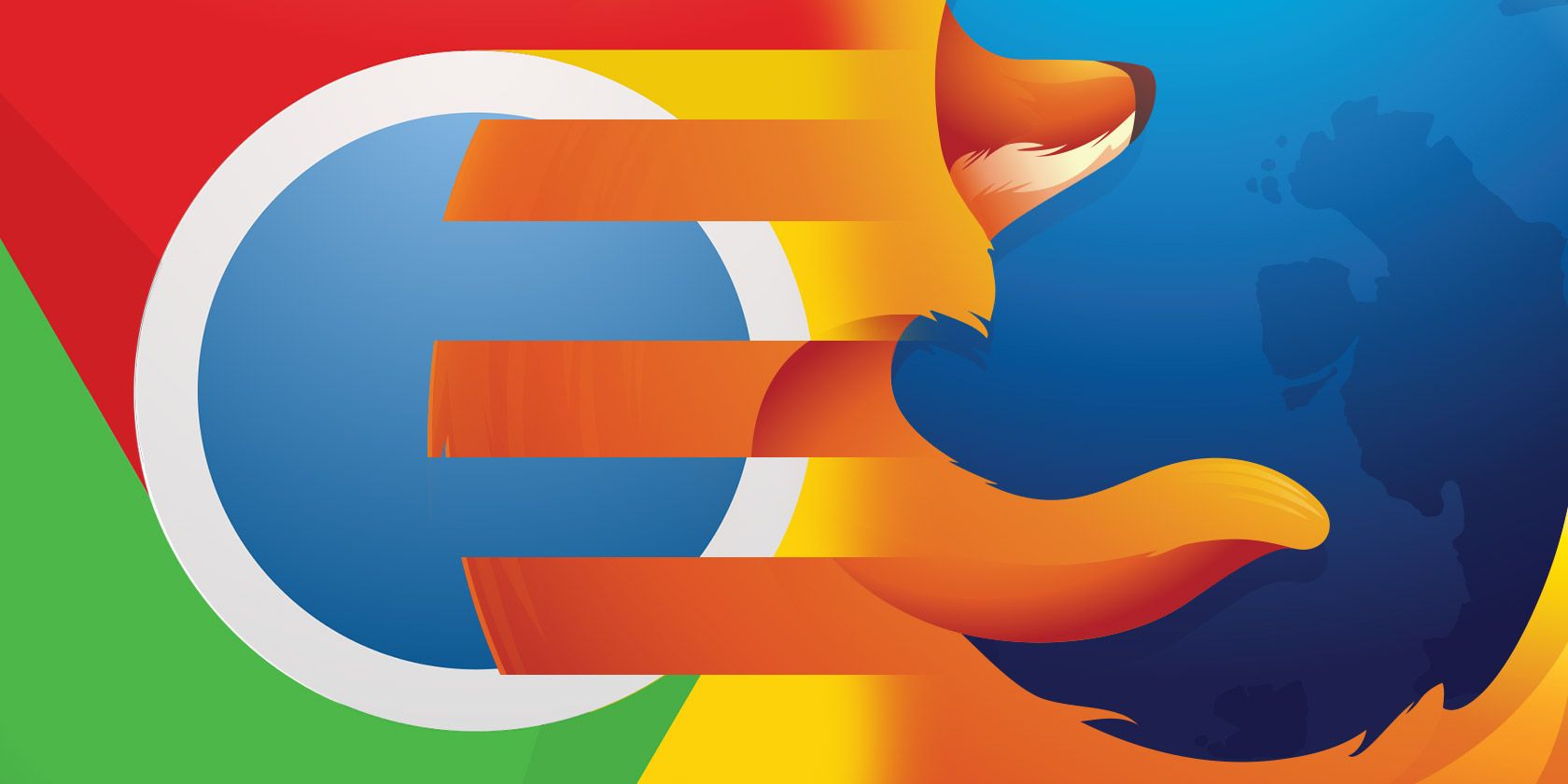
Mozilla Firefox or Google Chrome? We say both!
These top two browsers come with awesome features, extensions, and hacks. It’s easy to switch between them seamlessly if you keep your data in sync across them. Let’s explore nine ways to do that and make Chrome and Firefox work in harmony.
1. Use a Common Password Manager
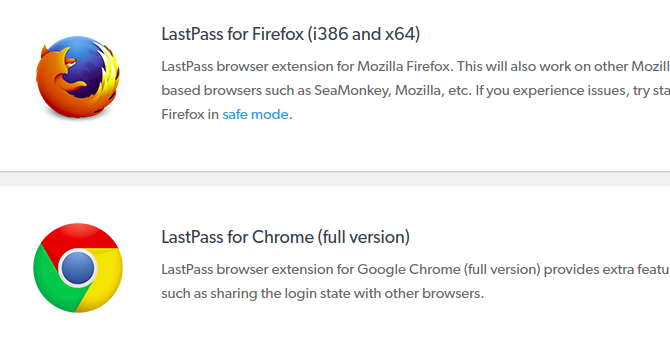
Many popular password managers come with a Chrome extension as well as a Firefox add-on. LastPass, 1Password, Keeper, Bitwarden, Dashlane, and Roboform are a few of your best options.
For any password manager you pick, install the corresponding Chrome and Firefox extensions. After you do that, filling forms and passwords in both browsers is painless. All you need to remember is the master password. And there’s zero effort involved in syncing your data!
If you don’t want to install the extensions, you can still use the service’s web portal to access your passwords anytime. You can even import your passwords from Chrome and Firefox into the third-party password manager you use.
2. Sync Your Bookmarks
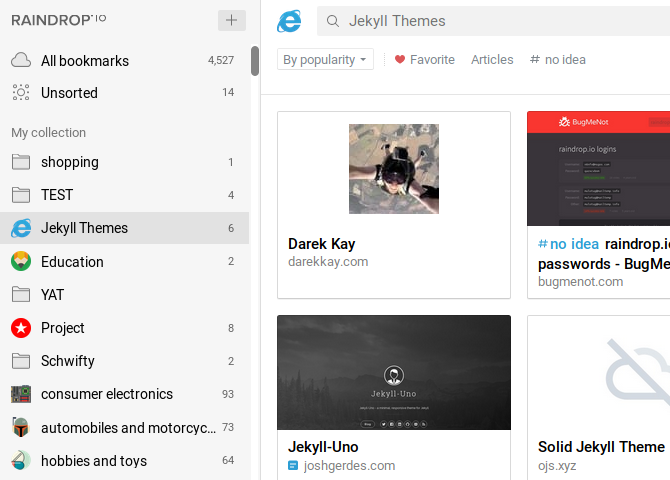
Raindrop is one of the best options for carrying your list of favorite websites with you everywhere. Its free tier lets you gather unlimited bookmarks, turn them into collections, and carry them across unlimited devices. With a paid subscription, you can do a lot more—create nested collections, remove broken links and duplicates, and so on.
EverSync is another way to back up your favorites and keep them in sync on Chrome and Firefox. And how can we forget Pocket? It’s one of the slickest and most-loved digital bookmarking services around.
If you have a Google account, you can also use Google Bookmarks to access your favorite websites from any browser. We must warn you that it’s not as advanced as the other options above, but it just might work for you. Your Google Bookmarks are different from the Chrome bookmarks that sync with your Google account if you have set up Chrome sync.
3. Switch to a Common Speed Dial
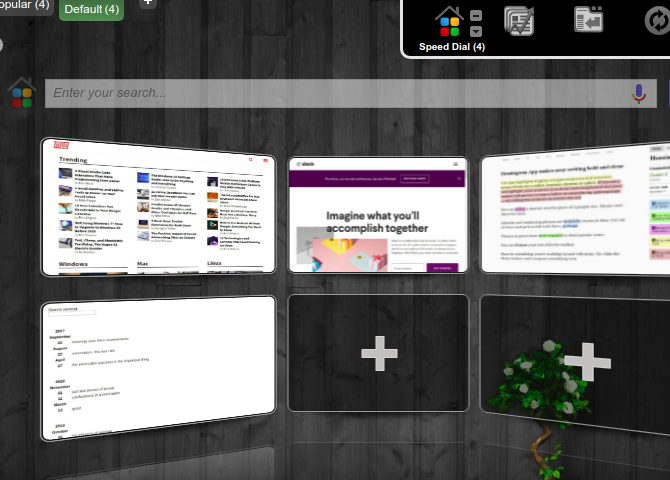
Call it the speed dial, the new tab page, or the homepage. Whatever you call it, that start screen keeps your most-used websites and functions handy at all times. It’s like the catchall bowl by the door that keeps your keys, coins, and wallet ready to go.
You can tweak the start screen in both Chrome and Firefox with the in-built settings. But, we recommend using a third-party solution to keep it in sync across all browsers. FVD Speed Dial is a good option here. It allows you to create speed dial groups, customize backgrounds, back up your dials, and so on.
Want alternatives to FVD Speed Dial? Try Speed Dial 2 or Yay! Another Speed dial!. The latter can sync your bookmarks too! And did you know you can build a custom start screen yourself with Start.me?
4. Install Common Extensions
Wherever possible, install extensions that have both Chrome and Firefox versions. Doing so will keep interfaces and workflows the same even when you switch between the two browsers. Here are a few sample extensions to begin with:
- Evernote Web Clipper (Chrome | Firefox): To capture items from the web and add them to your Evernote account
- The Camelizer (Chrome | Firefox): To display price history and get discount alerts while shopping
- OneTab (Chrome | Firefox): To reduce tab clutter and save browser memory
5. Port Useful Features
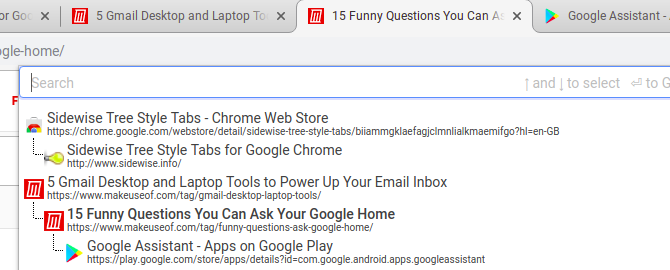
Consider yourself trapped in Chrome due to a specific feature or two? Find certain Firefox features or extensions irreplaceable? The good news is that with a few smart extensions you can import the features you need from one browser to the other.
For example, you can bring the popular hierarchy-based tab management style of Firefox’s Tree Style Tab add-on to Chrome with Tab Tree. The latter displays active tabs in a tree format, which is accessible from the extension’s toolbar button. A more popular alternative to Tab Tree is Sidewise Tree Style Tabs. Unfortunately, the extension hasn’t seen an update in a while.
Want more extension ideas along similar lines? Try:
- Just Read: To add a distraction-free reading mode to Chrome
- Download Statusbar: To display the progress of downloads in the status bar in Firefox
- Google App Launcher: To have quick access to Google apps from the toolbar
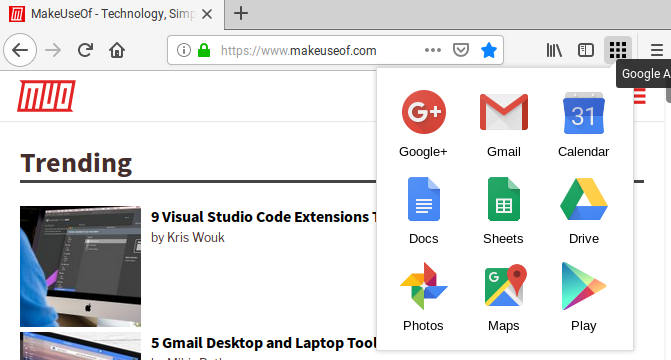
6. Keep the Look and Feel Consistent
Take your Chrome and Firefox integration further by dressing them up in matching garb. Choose themes that come from the same developer or that have the same source of inspiration. For example, if you use Dark Theme for Firefox, also install its Chrome counterpart, Dark Theme for Chrome. With the Stylish extension, you can also come up with a custom theme to use on both the browsers.
Like Chrome’s material design look? Bring that to Firefox with MaterialFox or ChromeFox.
7. Memorize Common Keyboard Shortcuts
Certain keyboard shortcuts are standard across various browsers including Chrome and Firefox. For example, in both these browsers, Ctrl + T opens a new tab and Ctrl + D bookmarks the current page. Learn and use all common shortcuts like these to speed up your workflow. With the Shortkeys browser extension, you can even remap shortcuts as you please to match them across the two browsers.
8. Share a Notepad
Whether you want to create a to-do list or jot something down, having a digital notepad at the ready is important. A web-based app like Writer, Simplenote, or Laverna is a good choice for this. It will auto-sync your notes. Keep the app in a pinned tab for quick reference.
If you use Google Keep, install its official Chrome extension and its unofficial Firefox version too. And remember, there many more Google Keep extensions worth trying!
9. Sync Browser Behavior
You may not pay much attention to how your browser responds at every step, but it becomes a part of your workflow. For smooth switching between Chrome and Firefox, tweak them to respond in the same fashion. Here are a few ways you can do that:
- Use the same primary search engine and keyword shortcuts.
- Set up a common homepage.
- Use the same Downloads folder.
- Tweak tab behavior for similarity.
- Have a common social media dashboard and workflow.
Also, check our lists of the best Chrome extensions and the best Firefox add-ons. They’ll give you more ideas on how to keep Chrome and Firefox (or any two browsers of your choice) in perfect sync.
Do Your Browsers Walk Hand in Hand?
Make it easy on yourself to go back and forth between your favorite browsers for a time-saving and seamless browsing experience.
Now, are you ready for a little more customization? Why not integrate Windows Timeline with Chrome and Firefox next?
Read the full article: 9 Ways to Sync Firefox and Chrome: Bookmarks, Passwords, and More
from MakeUseOf http://bit.ly/2WkWSnA





No comments: