5 Easy Ways to Import Playlists Into Spotify
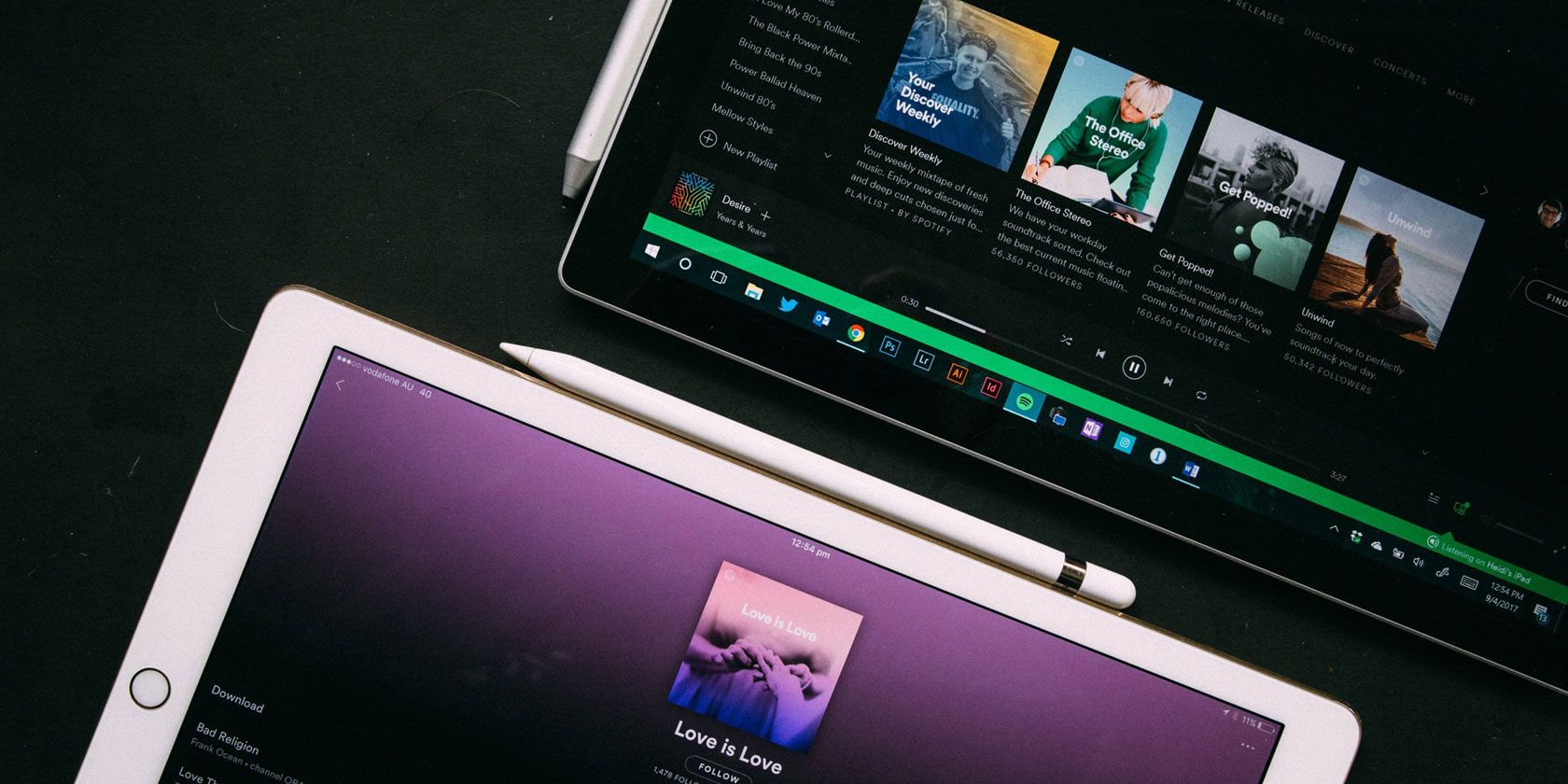
If you have ever maintained your own collection of music you’ve probably created playlists to help you organize that collection. But how do you import playlists into Spotify?
Unfortunately, there’s no native way to import playlists into Spotify. It’s one of the service’s many drawbacks. However, there are plenty of other ways to import playlists into Spotify.
Here’s how to import playlists into Spotify, including M3U playlists and iTunes playlists.
1. Soundiiz
Available on: Web
If you want to import playlists from other music streaming apps into Spotify, Soundiiz should be your first port of call.
Soundiiz works with an impressive array of services, including all the big names like Google Play Music, Apple Music, YouTube, Last.fm, and Deezer. The app also supports many smaller apps, such as Telmore Musik, JOOX, Anghami, and KKBox.
In addition to importing playlists, you can use Soundiiz to import your liked artists, albums, and tracks—though not all of the categories are available on all of the platforms.
Soundiiz supports the ability to import your M3U playlists in Spotify. Open the web app, go to Playlists > Import Playlist and select From File.
The big drawback of using Soundiiz to import playlists into Spotify is the lack of custom track matching. Given that one track can have so many versions, this can be a problem.
The free version of Soundiiz only lets you import one playlist at a time. However, the $3/month premium version removes this limitation.
2. Playlist Converter

Available on: Windows
If you would prefer to use a local app to import playlists into Spotify (and you’re running the Windows operating system), check out Playlist Converter.
This app only lets you sync your playlists with four services: Spotify, YouTube, Deezer, and Napster. However, unlike Soundiiz, you can override Playlist Convertor’s default track match with your own selection.
To begin converting, open the app, and follow the on-screen instructions to connect to Spotify. Then, click on Import > M3U > Convert.
If you’re using the free version the screen is blocked with an ad while the conversion takes place, but you can pay a small amount to remove it.
When the app eventually displays its list of results, click on a song title to see a list of all the matching songs on Spotify and select which version you want to use in your playlist.
Note that lots of users—including myself—have reported issues when trying to get the app to recognize an M3U playlist file. To avoid the problem, export your playlist as a PLS file from your local music player, and select PLS from the Import menu instead of M3U.
3. Stamp
Available on: Windows, Mac, Linux, Android, and iOS
For anyone who wants to convert iTunes playlists into Spotify playlists, Stamp is one of the best tools available.
Stamp supports lots of music streaming services. In addition to Spotify, you can also send your playlists to Google Play Music, Apple Music, Tidal, Amazon Music, Pandora, Deezer, and YouTube.
The app lets you export track lists from Rdio and YouTube, but you cannot use the app to import playlists into those services.
Lastly, the app supports CSV playlists that you’ve saved on a spreadsheet. Most desktop music apps let you export your playlists in a CSV format.
Like the other apps on this list, there are free and a premium versions available. The free version restricts you to one playlist per session, whereas the premium version—available for a one-time fee of $9.99—removes the limit.
4. Playlist Converter

Available on: Web
Despite having the same name as an earlier entry on our list, Playlist Converter is a standalone web app that has no connection to its namesake.
Only three music streaming apps are supported: Spotify, Deezer, and SoundCloud.
Playlist Converter specializes in working with text-based playlists. You can import your tracks in the M3U, PLS, CVS, and plain text formats.
The developer is planning to support other mainstream music services and other file types—including MP3 and MP4—in future releases.
Unfortunately, Playlist Converter is another app which does not allow custom track matching. The severity of this problem will depend on how obscure the music is in your playlist. You can see from the image above that the initial matches are not always accurate. You might need to do some manual cleaning up after the conversion process has finished.
5. TuneMyMusic

Available on: Web
The completely free-to-use TuneMyMusic web app is one of the most polished apps on the list. It looks impressive, and the in-app navigation is intuitive.
You can use TuneMyMusic to import playlists into Spotify from Apple Music, Deezer, Tidal, YouTube, Google Play Music, Amazon Music, SoundCloud, iTunes, KKBox, Last.fm, and Napster.
In addition to the music services, you can also sync TXT, CSV, M3U, M3U8, PLS, WPL, XSPF, and XML playlists with Spotify and others.
To use TuneMyMusic to import playlists into Spotify, follow these steps:
- Click on Let’s Start.
- Choose your source from the list of options.
- Either connect your source account or upload the correct file from your desktop.
- Select the songs in the playlist that you want to import.
- Click on Select Destination.
- Choose Spotify and give TuneMyMusic permission to access your account.
- Click on Start Moving My Music.
When the conversion process has finished, you will be able to access your playlist in the Spotify app.
How to Import Playlists Into Spotify: One Final Tip
As we touched on earlier, one of the most significant issues with importing playlists into Spotify is a lack of accuracy in the matches.
To mitigate the problem and make the manual correction process more manageable, it’s wise to sync your playlists in small chunks and then merge them within Spotify itself. If you import a playlist with 500 songs and 100 of them need editing, you’ll quickly get lost and/or frustrated. So, break them down into smaller batches to make your life easier.
If you would like to learn more about getting the most out of Spotify, check out our article explaining how to scrobble your Spotify music with Last.fm and our countdown of the best podcasts on Spotify.
Read the full article: 5 Easy Ways to Import Playlists Into Spotify
from MakeUseOf http://bit.ly/2wrdRGf
 Reviewed by US Tech News
on
May 29, 2019
Rating:
Reviewed by US Tech News
on
May 29, 2019
Rating:




No comments: